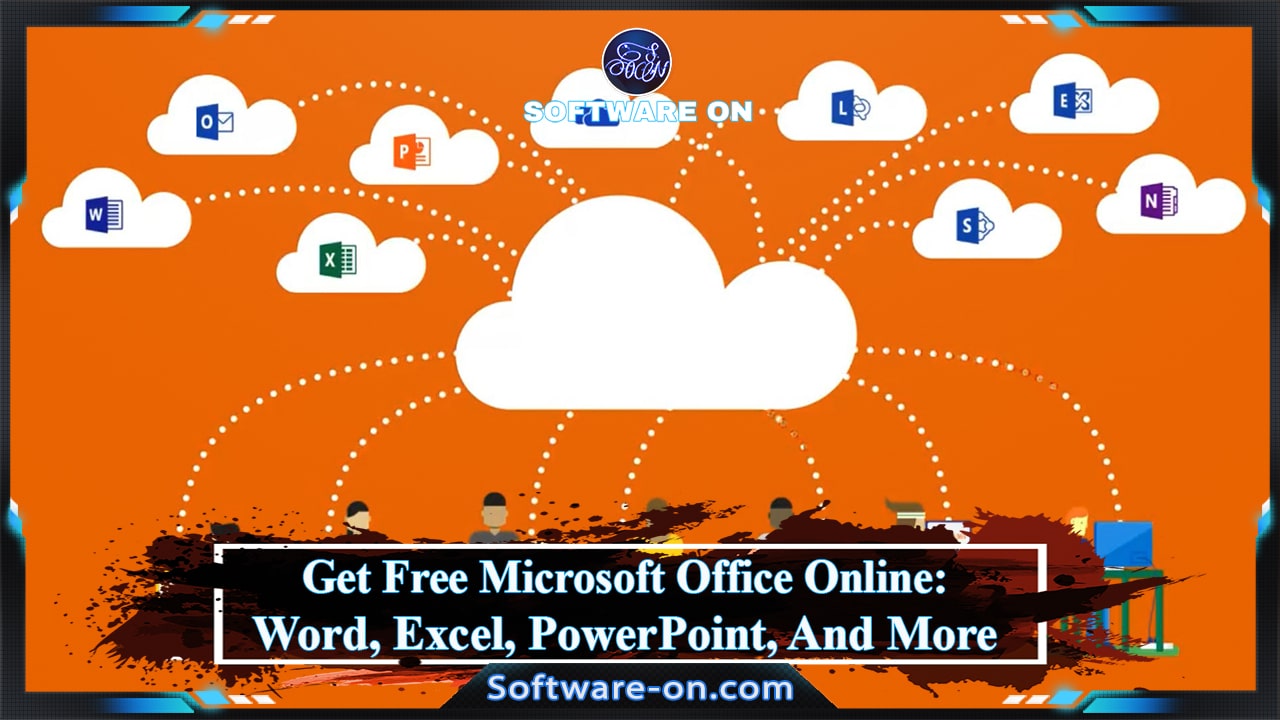
The free Microsoft Office Online (Known as Office 365) is one of many solutions that consider Microsoft Office alternatives, which can replace the desktop version for those who cannot buy Office from Microsoft. In this short article, we explain everything you need to know to get Office web-based for free.
In short: Microsoft Office Online officially named Office 365, now is a free web-based application that everyone can get for free, users can edit and create office files such as Word documents, Excel workbooks, PowerPoint presentations, surveys, quizzes, and Sway page. However, users need some requirements like a free Microsoft account, a good internet connection, and a good web browser to fully experience it.
Note: software-on.com articles are based on extensive research and practical testing if possible. For more information, see here: .
What Is Microsoft Office Online?
Microsoft Office Online (Known as Office 365) is a free web-based version of Microsoft Office, which includes core programs that are browser-based versions such as Word, Excel, PowerPoint, OneNote, and Outlook.
Many can see Office 365 Online as a worthy replacement for the desktop version. However, some might miss some features, but if editing and formatting commands, and some additional features are good enough then it is indeed considered a good Microsoft Office alternative to the desktop version.
Office 365 Online suite offers users other apps like Outlook, OneDrive, Skype, Calendar, and People. Office 365 Online suite is not as easy as the desktop version since the URLs may seem a little confusing. However, it is a really good choice for those who cannot offer the price and don’t want to pay for the desktop version of Office from Microsoft.
As Office 365 Online suite is a web-based app and accessible through the web browser, it might consume more resources, since it depends on the web browser performance. So users must take into account that they must use a good web browser and don’t open too many browser tabs.
Is Microsoft Office Online Free?
Yes, Microsoft Office Online considers a completely free web-based application that is the same as Microsoft Office desktop.
How To Use Microsoft Office Online?
Users need some requirements to use free Office Online such as:
- A free Microsoft account.
- An internet connection.
- A good web browser.
How To Get Microsoft Office For Free?
The Following are some points that the user must do to get the free web-based Office 365:
- Create a Microsoft account at .
- Go to or choose the application you want from the top bar.
- Click on “Start new” to “Create a new file” from the following:
- Word document.
- Excel workbook.
- PowerPoint presentation.
- Forms survey.
- Forms quiz.
- Sway page.
Get For Free Microsoft Office:
- Price: Free.
- Operating System: Web-Based Application (Works on all types of OS).
- Software Category: Business & Office.
- Office Online Links :
- Create Microsoft Account At: